



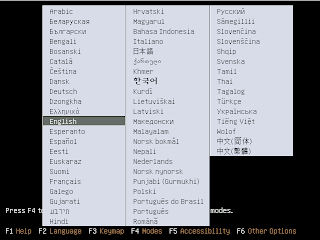
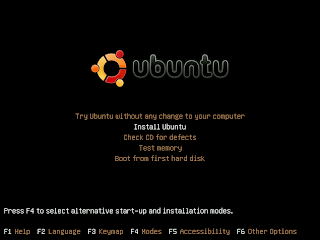 Then, select Install Ubuntu
Then, select Install Ubuntu After that, you should see a progress bar as the CD prepares to launch the installer.It asks you to take a back up copy of your data for the safety
After that, you should see a progress bar as the CD prepares to launch the installer.It asks you to take a back up copy of your data for the safety Next we proceeds to installation
Next we proceeds to installation Next is to select the time zone
Next is to select the time zoneThis first option (Guided resize and use freed space) is ideal for users who want to set up a dual-boot (where you can choose whether you want to use Windows or Ubuntu each time you boot up your computer) but know very little about setting one up. You can just drag the division between Windows and Ubuntu to make the Windows installation as small or large as you want, and Ubuntu will fill up the rest of the space.
The second option (Guided - use entire disk) will erase Windows completely and install Ubuntu over it.
The third option (Guided - use the largest continuous free space) will make Windows as small as possible and install Ubuntu in the remaining empty space.
The fourth option (Manual) allows you to manually configure the partitions as you see fit. This is for intermediate to advanced users.
click continue to go with the partition you selected and the installation beginsUbuntu will always be free of charge, and there is no extra fee for the “enterprise edition”, we make our very best work available to everyone on the same Free terms.
Ubuntu includes the very best in translations and accessibility infrastructure that the Free Software community has to offer, to make Ubuntu usable by as many people as possible.
Ubuntu is shipped in stable and regular release cycles; a new release will be shipped every six months. You can use the current stable release or the current development release. A release will be supported for 18 months.
Ubuntu is entirely committed to the principles of open source software development; we encourage people to use open source software, improve it and pass it on.
Ubuntu is suitable for both desktop and server use. The current Ubuntu release supports Intel x86 (IBM-compatible PC), AMD64 (Hammer) and PowerPC (Apple iBook and Powerbook, G4 and G5) architectures.
Ubuntu includes more than 1000 pieces of software, starting with the Linux kernel version 2.6 and Gnome 2.16, and covering every standard desktop application from word processing and spreadsheet applications to internet access applications, web server software, email software, programming languages and tools and of course several games.
A Pentium 100 is the minimum recommended for desktop systems, and a Pentium II-300 for a Server.
Table 3.2. Recommended Minimum System Requirements
| Install Type | RAM | Hard Drive |
|---|---|---|
| No desktop | 32 megabytes | 400 megabytes |
| With Desktop | 128 megabytes | 2 gigabytes |
| Server | 128 megabytes | 4 gigabytes |
Here is a sampling of some common Ubuntu system configurations. You can also get an idea of the disk space used by related groups of programs by referring to the section called “Disk Space Needed”.
This is a small server profile, useful for a stripped down server which does not have a lot of niceties for shell users. It includes an FTP server, a web server, DNS, NIS, and POP. For these 100MB of disk space would suffice, and then you would need to add space for any data you serve up.
A standard desktop box, including the X window system, full desktop environments, sound, editors, etc. You'll need about 2GB using the standard desktop task, though it can be done in far less.
A more stripped-down user machine, without the X window system or X applications. Possibly suitable for a laptop or mobile computer. The size is around 140MB.
A desktop setup with all the development packages, such as Perl, C, C++, etc. Size is around 475MB. Assuming you are adding X11 and some additional packages for other uses, you should plan around 800MB for this type of machine.
Remember that these sizes don't include all the other materials which are usually to be found, such as user files, mail, and data. It is always best to be generous when considering the space for your own files and data. Notably, the /var partition contains a lot of state information specific to Ubuntu in addition to its regular contents like logfiles. The dpkg files (with information on all installed packages) can easily consume 20MB. Also, apt-get puts downloaded packages here before they are installed. You should usually allocate at least 100MB for /var.